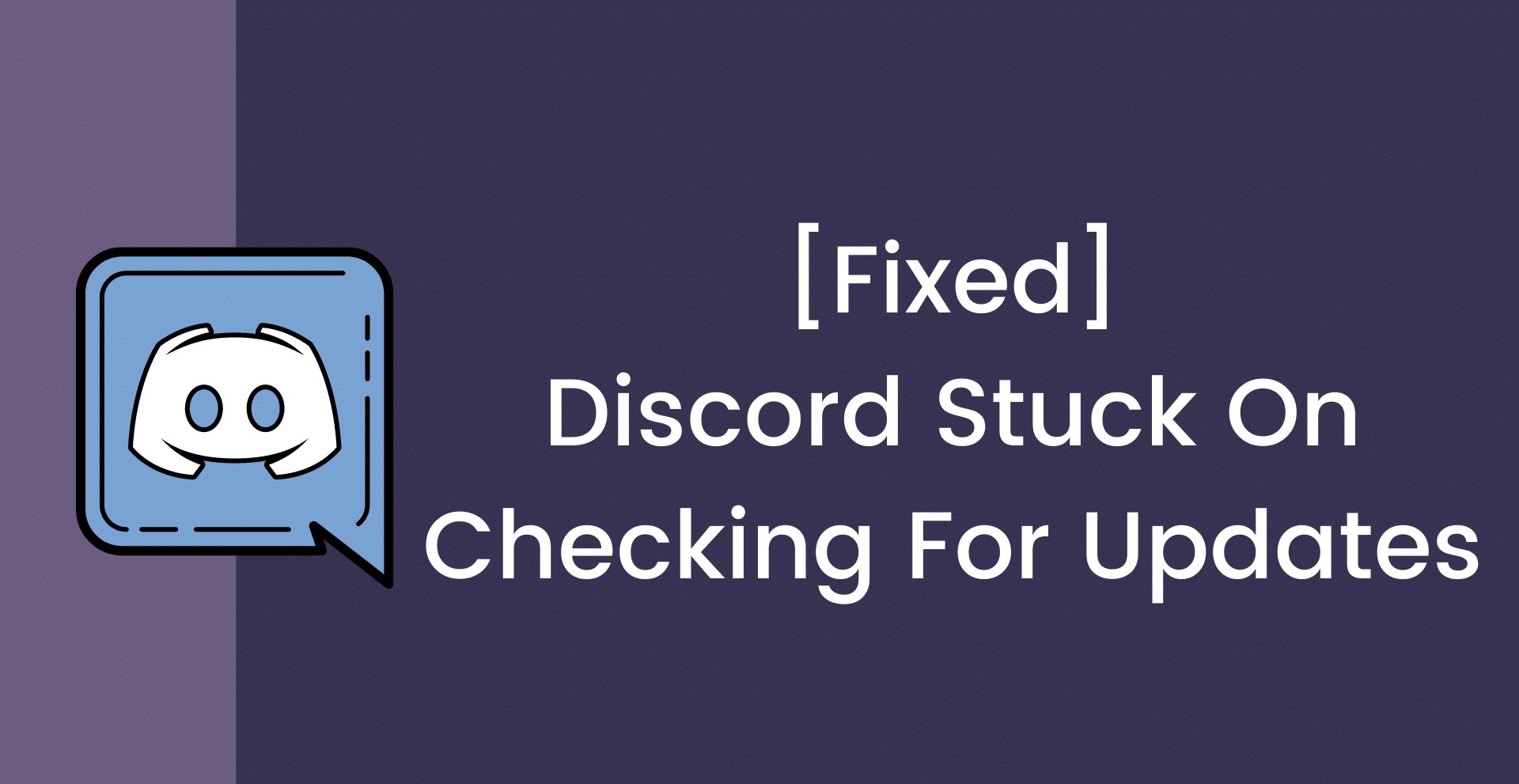
Many others using Discord do not update with the same problem. In this article, you will learn how to cure the failing issue with Discord Stuck on Checking for Updates.
Table of Contents
What is Discord?
Discord is a well-known VOIP service used by players worldwide. Discord is a new platform with many novel features of online talking. The Discord team works hard to keep things smooth, but there are many users with problems. One of Discord’s most troubling problems is that it doesn’t update.
Users can write personalized messages that incorporate graphics or links, unlike in other chats. You may also engage in private discussions and send messages privately to other players. Discord also enables players to socialize while playing their favorite games with others from across the world.
Reasons For Discord Stuck On Checking For Update
The failure of a Discord update could be caused by a variety of factors.
- This error can occur as a result of server difficulties.
- Verify that you have an active Internet connection. You may experience this problem owing to a slower Internet connection.
Let’s get this problem fixed as soon as possible. Don’t worry, it’s extremely simple.
Read More:- LCPS GO Login Home Page – Sign In To www.lcps.org
How to Fix Discord’s Problem of Checking for Updates
There are a number of ways to fix the Discord stuck updating problem. Before you try any other options, make sure you follow the instructions outlined below. If these methods don’t work, you can refer to our comprehensive guide.
1. Restart The Router
Restart your router if your Discord app is not updating or has failed to update. You may experience problems due to misconfigurations. The problem can be resolved by restarting the router.
2. Restart The PC
- Close the Discord app.
- Restart your computer after that.
- After rebooting, run the Discord update again to test whether it’s still working.
Solution 1: Run Discord update as an administrator
Step 1: Right-click Discord update and select Open with Administrator from the drop-down menu.
Step 2: Open the Run command box and type “%localappdata%” to open the “C:\Users\Rahul\AppData\Local” folder.
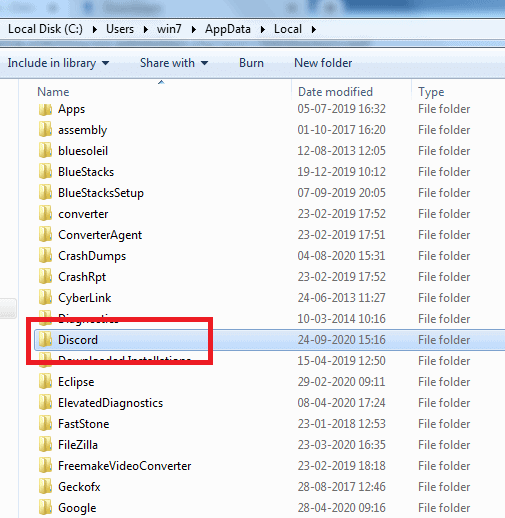
Step 3: After that, locate and open the Discord folder, and then update.exe.
Step 4: Choose open as administrator from the context menu when you right-click on update.exe. The Discord update service will be launched.
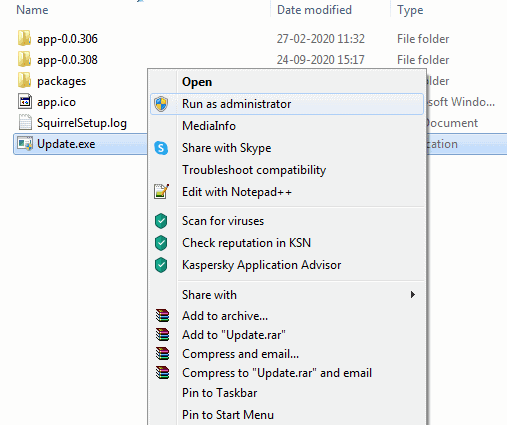
Solution 2: End the Discord Process
Discord continues to run in the background. It will continue to check for fresh updates. However, you will frequently encounter a Discord update failure issue as a result of this background service.
To resolve the issue, open Task Manager and end the Discord background activity.
1. Select Task Manager from the right-click menu on the taskbar.
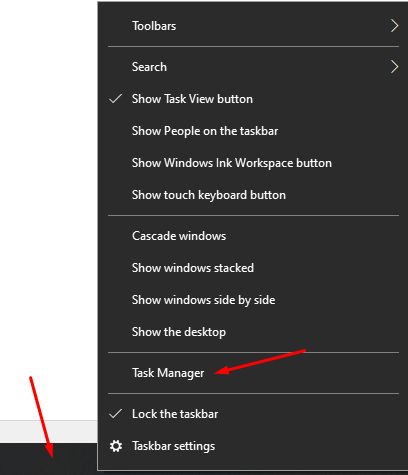
2. Locate and terminate all processes.
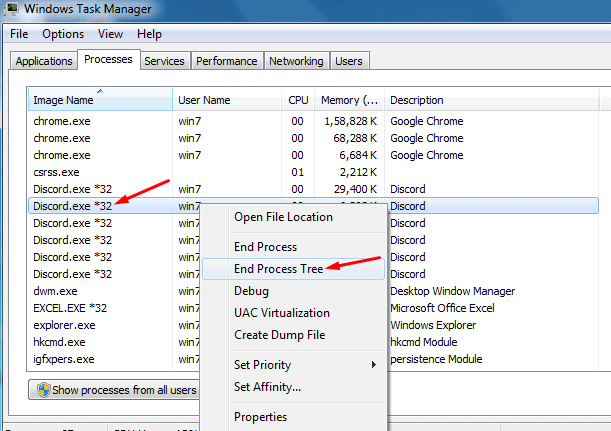
3. Restart the Discord application.
Begin upgrading the Discord app now. It should now work.
Solution 3: Disable Windows Defender and Other Antivirus
Antivirus software can sometimes prevent you from updating your files for security reasons. As a result, you must turn off any antivirus software installed on your computer.
Check for a Discord update after you’ve disabled it.
Solution 4: Reinstall the Discord App
If you’re still having problems or your Discord app is stuck on the update page, the last thing you can do is delete and reinstall the Discord software on your computer. If you’re having trouble installing Discord, go to our prior guides.
All Discord components, including the update channel, are reinstalled when you reinstall an application.

![[pii_email_ac16d52d604ea13f1b0e] Error Code solve](https://bloggingrevolution.com/wp-content/uploads/2021/07/pii_email_ac16d52d604ea13f1b0e-2-300x163.jpg)
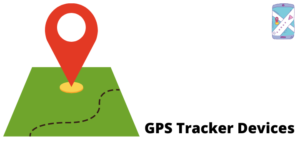

![[pii_email_61fcf39bacfb13a91d09] Error Code solved](https://bloggingrevolution.com/wp-content/uploads/2021/07/pii_email_61fcf39bacfb13a91d09-300x212.jpg)