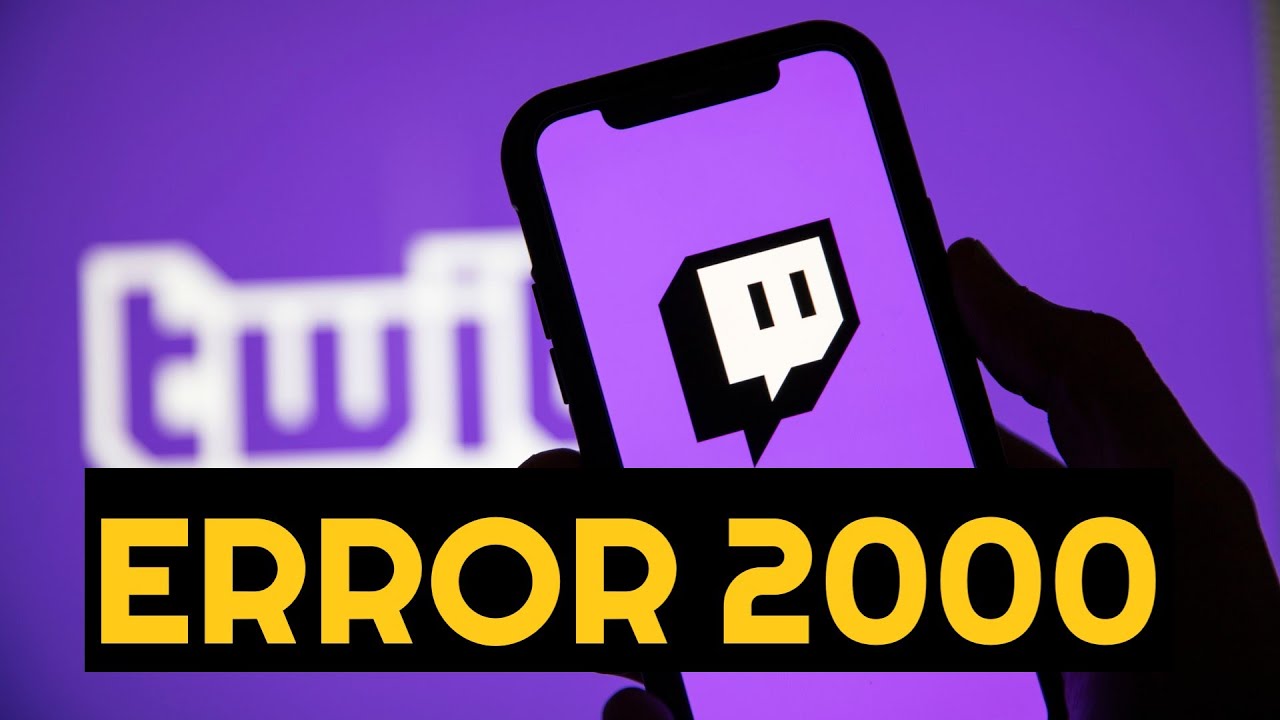
2000 Twitch users frequently experience network errors, and there is no definitive solution as to what causes this issue. There could be several reasons for this, including a downed Twitch server, a problem with your browser’s cache and cookies, or a problem with your internet connection.
With thousands of users daily, Twitch has quietly acquired prominence in the game live streaming and on-demand video sector. Websites like Twitch have a team of dedicated programmers and developers, thus there are extremely minimal odds of them throwing an error.
Network error 2000 is a common and simple to-solve mistake, and today we’ll look at the causes and solutions for network error 2000 on Twitch.
Table of Contents
Reason(s) for 2000: Network error on Twitch
There could be several reasons for an error(s) resulting in a 2000 Network problem, and we’ll go over a few of them so you can troubleshoot and try to fix them on your own.
- Bad Network Connection.
- Bad Browser Cookies and Cached Content.
- Problem with the Browser extension or Ad-Blocker.
- Firewall/ Antivirus Blocking the server requests.
How to Solve 2000: Network Error on Twitch
To begin, we’ll look at fundamental solutions for quickly resolving this mistake, which we found to be effective when we followed just the basic stages.
The following are the most basic solutions:
- Make sure your Twitch stream is up to date.
- Make sure you’re connected to the internet.
- Alternate between browsers.
- Delete all cookies from your browser.
- Turn off any ad-blocking software or browser extensions.
- Temporarily disable your antivirus.
- Make sure your Twitch stream is up to date.
Make sure your Twitch stream is up to date
Refreshing your Twitch stream by hitting the refresh button on the left side of the URL bar on most browsers or pressing “Command+R” for Mac or “CTRL+F5” for Windows is an easy and quick repair for the mistake.
The problem will be fixed once it is loaded again, or if it still exists, move on to the next remedy.
Make sure you’re connected to the internet
The 2000 Network error might be triggered by a network fault or a malfunctioning internet connection. To see if the connection is operating well, open a new tab and go to another website. Make sure the website is running properly.
If the issue is with your internet connection, restarting your WIFI Router will solve the problem quickly.
To restart your WIFI Router, turn off the power for 10-20 seconds and then turn it back on. This will simply reset the Router and force it to restart.
Alternate between browsers
You can also try switching browsers. For example, if you’re using Google Chrome, copy the Twitch stream’s URL and paste it into Firefox or Safari to see whether switching browsers fixes the 2000 Network problem on Twitch Stream.
Clear Browser Cookies To solve Twitch 2000 Network Error :
This is yet another simple solution to resolve the Twitch 2000 Network Error. The error is caused by a large number of faulty cookies that have been stored in your browser, and removing them will immediately resolve the problem.
For Clearing Browser cooking on Chrome
It is fairly simple to remove your browser cookies if you are using the Google Chrome browser. To clear browsing data, first, click the three white dots in the upper right-hand corner, then go to More tools >> Clear Browsing Data. You can also open the Clear Browsing data webpage by clicking on this link.
You’ll notice a popup that says “Clear Browser Data” with Basic and Advanced settings options in a new window. Click on advanced options, then on the box labelled “Cookies and other browsing data,” and then on the Clear Data Button.
If you have huge cookie files on your desktop, clearing the cookies will take some time. Simply dismiss all Chrome windows and restart your computer after the process is finished.
After restarting your computer, open Chrome again to see if the Twitch Network problem has been resolved.
For Clearing Browser cooking on Firefox Browser
If you’re using Firefox, go to the Three Lines symbol in the top-right corner, pick Library, and then History >> Recent History is Clear
You’ll see that a new pop-up window has appeared. This window now has a lot of options, and we’ll go over how to use them. To clear a time range, pick “Everything” in the time range box, and under the History tab, only check the box next to cookies, leaving the rest blank, then click the “Clear Now” button.
Please only click the blue box next to the Cookies option; otherwise, you may clear other browsing data such as passwords, Autofill, and Browsing History.
Close all current Firefox tabs and check the Twitch Stream URL to see if the 2000 network issue has been resolved.
Disable Ad-blocker or any other Browser Extension
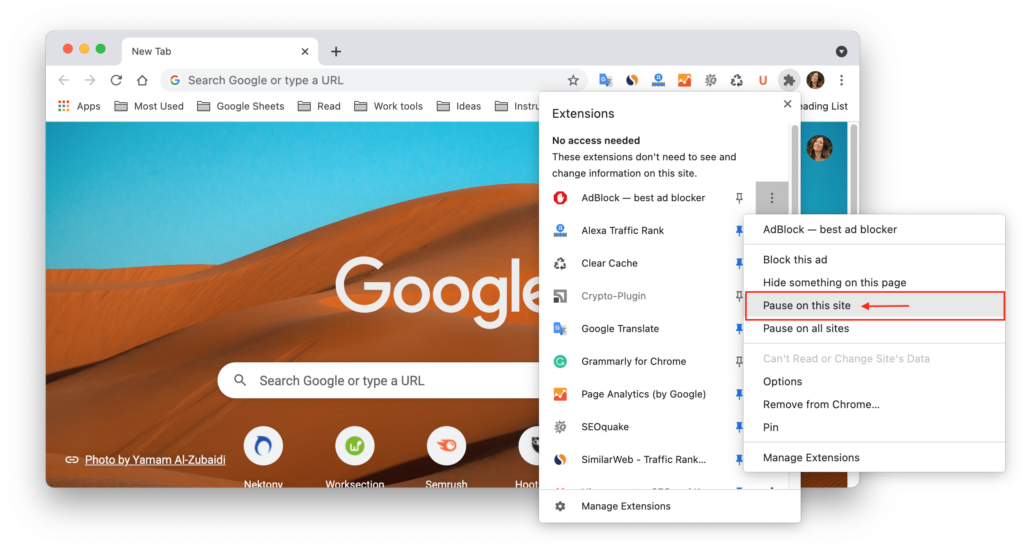
If you’re using an ad-blocker plugin, you can remedy the problem by omitting the Twitch.tv link from it. Simply click on your Ad-blocker icon in the Extensions menu of your browser and click on the big blue Dot to disable ad-blocker on the Twitch stream link.
To fix the Twitch 2000 Network error in your browser, turn off your adblocker.
Depending on the Extension you’re using, you may be able to disable Ad-Blocker in your browser. Simply reload the website after disabling the ad-blocker extension.
If the previous option fails, consider deleting or deactivating additional browser extensions. To disable them, select additional tools >> Extensions from the three dots in the top right corner of your browser.
Try removing all web browser extensions in the new window and then enabling them one by one. Also, every time you enable a new extension, load Twitch Stream URL to see which extension is causing this error.
Disable Your Antivirus Temporarily
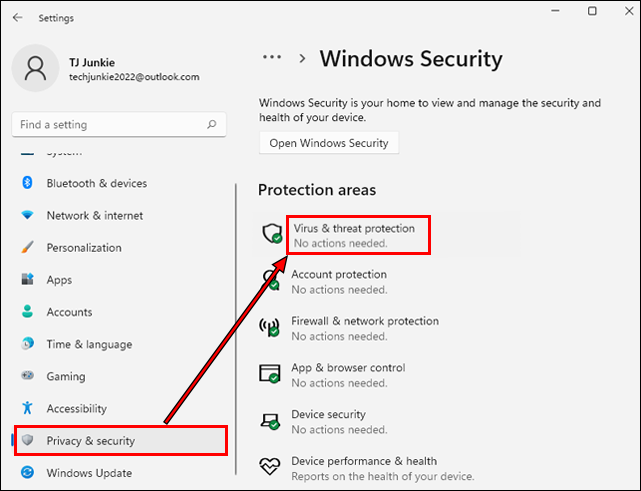
If your computer has an active antivirus programme, consider disabling it to fix Network Error 2000. Simply launch your antivirus programme and look for the “Temporary Disable” or “Turn OFF Antivirus” button on the Dashboard.
Close the antivirus window and Chrome (or any other browser you’re using) and reopen it, then go to the Twitch Stream page.
Final Words:
The procedures listed above have helped a lot of people, and if you’re looking for a quick remedy, try clearing your browser cookies, as this is the most common cause of Twitch network issues. You can also try disabling your ad-blocker or antivirus product and reloading your Stream page as a quick workaround.


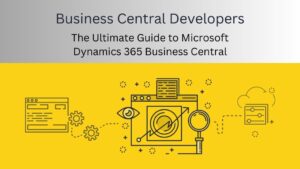
![How to fix [pii_email_7aa1063d0d4a455b59e4] Error](https://bloggingrevolution.com/wp-content/uploads/2021/07/pii_email_7aa1063d0d4a455b59e4-300x169.jpg)
