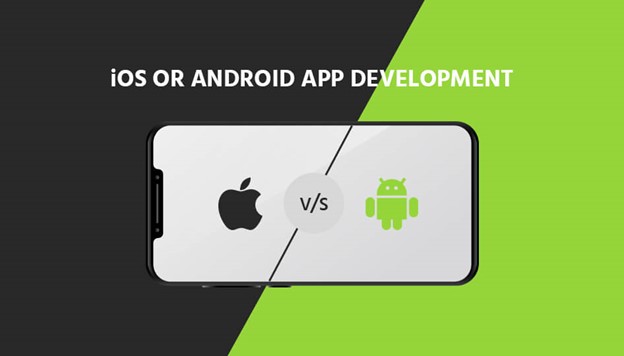Transcribing audio to text has become more necessary than just a mere feature in the modern world. Whether one is in a lecture or a meeting, one wants to note down everything being said but cannot use hands. With our tightly packed schedules, we are not able to remember everything. Though you might think of “recording” as a viable option, texts help you find something specific in long recordings, which otherwise you’ll have to listen to in its entirety. If you are more comfortable speaking or recording thoughts rather than writing them down, then transcribing is just the thing for you.
Now, we use transcription software for Mac and androids. you can quickly convert audio to text with many apps and software available these days, but most of them charge transcription fees. But you need not bother because we have listed ways to transcribe audio to text fast and for free.
Table of Contents
• Google Docs voice typing
This is one of the most helpful tools for converting your audio to texts. You can go through the following steps to transcribe.
- Open a new Google doc.
- Go to tools >voice typing.
- You can select the style of your preference by clicking on the link above the microphone icon.
- Click on the microphone to start transcribing. It will start transcribing as you will see that the microphone icon turns red.
Thus, using this, you can convert your audio to text in real-time. However, it does not have an accuracy of 100%. However, if you have a certain amount of ideas regarding transcribing, you can easily correct its spelling mistakes. So even though it may not be highly accurate yet, it is one of the best hand options to transcribe your text for free.
• Google’s Live Transcribe and Sound Notifications.
This app from Google also lets you transcribe the audio in real-time. All you have to do is download it from Google Play Store and open the app. That’s it. As soon as you open the app, start speaking whatever you want to transcribe. It has 4.1 stars in the play store. It is quite sensitive to sound.
The app is not disappointing at all though it does make some mistakes here and there. For example, it autocorrects words you may have spelled in a different accent. Also, it automatically puts a comma and full stop depending on the pause you take, but when you say “full stop,” it types the whole thing rather than putting a full stop. However, barring these minor mistakes, which you can easily correct for yourself, it is quite a handy app.
• Speech To Text.
“Speech to text” is another app available in Google Play Store which lets you convert your audio into texts for free. Just go to the play store and install this app. As soon as you open this app, click on the microphone icon, and your speech will be converted into text, which will be displayed on the screen.
Though it must be mentioned that this app is not as good as the ones mentioned above as it is not able to understand the speech if you’re going at a fast pace, this means that for it to work, you must dictate slowly so that it picks up every word you say. Thus, it is not quite useful in meetings or lectures where the pace is not as slow as this app requires. It hears some words incorrectly unless you are very articulate. Saying “full stop” or “comma” won’t help as it will just type these words instead of putting a full stop or a comma.
All this being said, it’s not that this app is completely useless as you can use it if you have the option of dictating slowly. Furthermore, the mistakes it makes can be edited easily after you have finished.
Thus, “speech to text” may not be your first choice, but it sure is a choice if you are looking for transcribing your audio for free.
• oTranscribe.
oTranscribe is a simple and useful free transcription software. To use it, follow these steps-
- open oTranscribe.com in your browser (Browser should be a modern one supporting HTML5 features) and click “start transcribing.”
- Click on “choose audio file” and load the audio recording you want to transcribe.
After you have finished transcribing, you can export your text or save it to Google drive. Another option is selecting all your text and copying it to your device.
It comes with great features like you can easily control playback, including its speed. It also supports keyboard shortcuts for adding bold and italics to text. You can also add a timestamp using Ctrl+J.
If transcription is a part of your daily life and you struggle with it, then you should go and check this one out. It is highly functional and free.
• Otter.ai
It is also software that is highly rated. Now the thing is that it is not completely free, but it does offer free 600 minutes per month. (10 hours per month). So, if you’re someone who doesn’t need to transcribe more than 600 minutes per month, then this is just the software for you. It is highly recommended because of its great features. Once you click “start recording,” it keeps on recording even in the background and stops only after you’ve hit “stop recording.” It works on both desktops as well as mobile devices.
It is very convenient as all you need to do is sign up and start recording. You can either record or import audio/ video.
To sum up, if you do not need any premium features, it is completely free and one of the best software to transcribe fast.
![[Pii_email_35800da0131beebe44e2] Error Code Issue Solved](https://bloggingrevolution.com/wp-content/uploads/2021/07/pii_email_35800da0131beebe44e2-1-300x144.jpg)